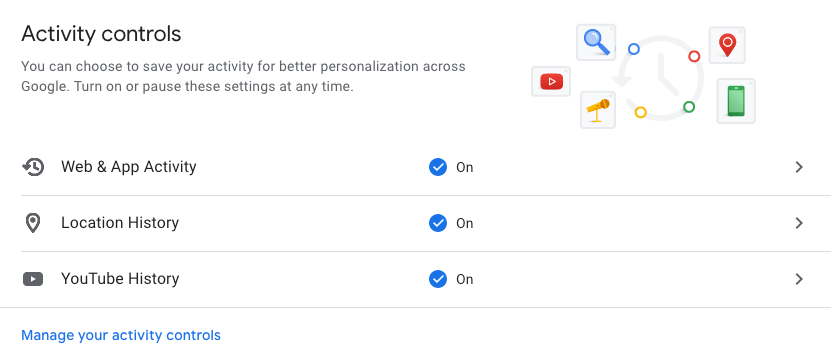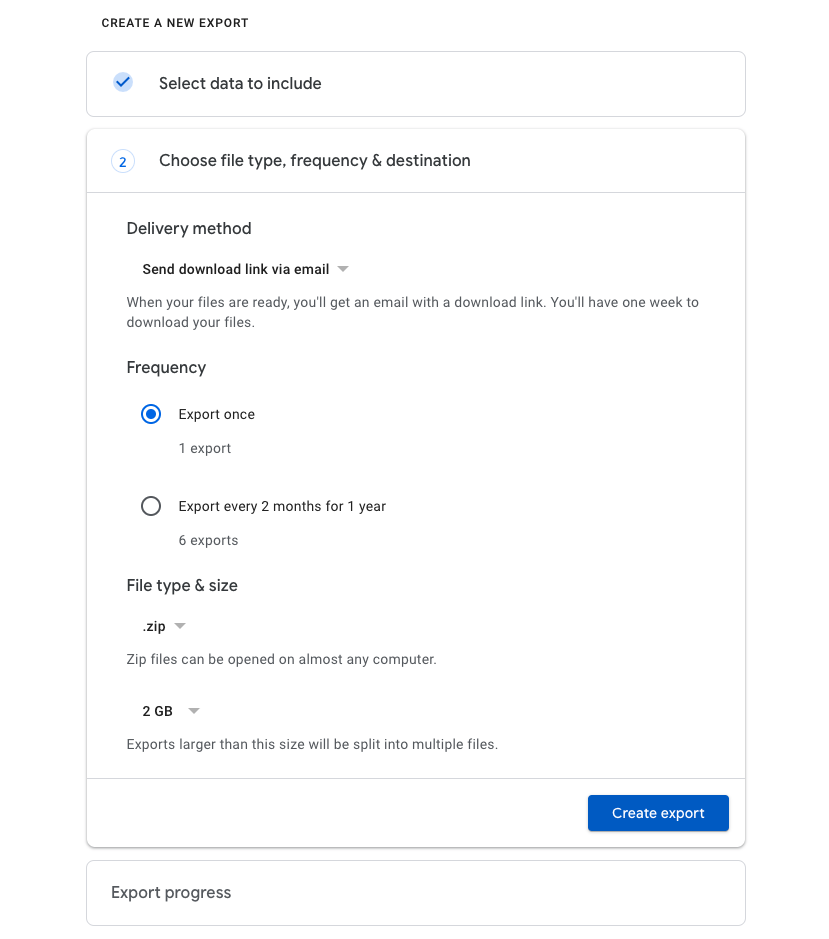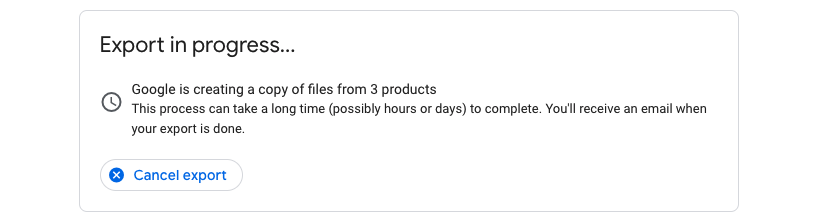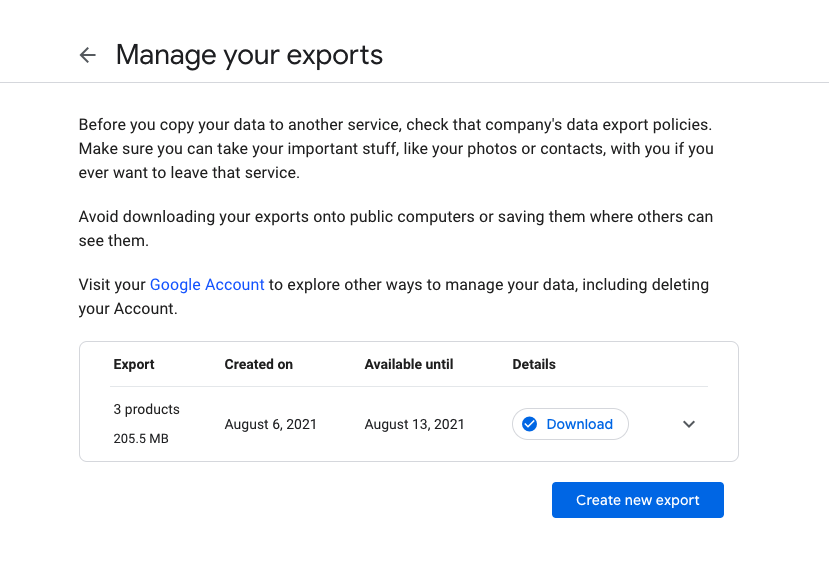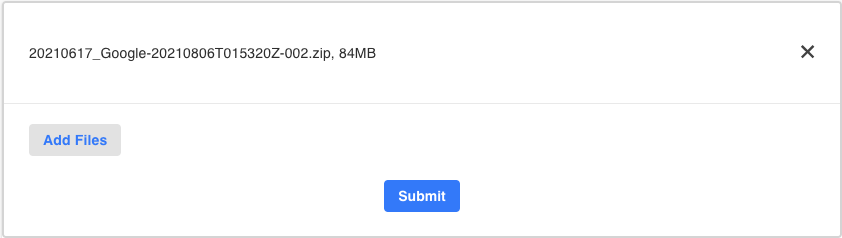Google Data Takeout Guide
Data Take Out Guide: Google Takeout
Prerequisite
- Ensure you are logged into your primary personal account used on your mobile phone.
- Enable Google activity controls under Data & personalization for Web & App Activity, Location History, and Fit.
- Visit Google Takeout to create your create your export.If you already requested your export, then you will see the previous export Download.
Select “Deselect all”
Google has a lot of large digital data content. LLIF is only concerned with text content. In order to minimize the size of your Google Takeout, we only want to select the specific content types.
Select “Fit”
Google Fit provides workout activities as TCX files, Daily activity metrics as CSV files, sessions as JSON files, and other partner data grouped by source.
Select “Location History”
Location history is comprised of your latitude and longitude coordinates which are used to create your environmental history and semantic location history which consists of inferred place visits (LLIF Places) and activity segments (LLIF Movement).
Select “My Activity”
Important:
- Click “Multiple formats”, choose JSON then click OK.
- Click “All activity data included”,
- Unselect the following content types to minimize the size of the download.
- Assistant
- Calendar
- Drive
- Gmail
- Sound Search
- Voice and Audio
Select “Next step” to create your export
Select these options, then “Create export”
- Frequency: Export once
- File type: .zip
- File size: 50 GBIf you followed the previous steps, your Takeout should be less than 1 GB.
Your filename will be in the format “takeout-20210418T175617Z-001.zip”
- Choose the cloud “Google”
- Populate the “CHOOSE FILE” with the Google file downloaded above.
- Select “UPLOAD” and leave the browser window until it hits 100% completed. The upload speed will depend on your Internet connection.
Related Articles
Netflix Data Takeout Guide
Data Take Out Guide: Netflix The Netflix download contains long term viewing history by profile. Go to your Netflix Get My Information page. Select “Download your personal information" Verify your email Making the Netflix download request will ...Facebook Data Takeout Guide
Data Take Out Guide: Facebook Facebook collects many different direct interaction data types and interpretations of those data types. Please follow the instructions below to minimize the size of your Facebook download. Separately, you can use the ...Amazon Data Takeout Guide
Data Take Out Guide: Amazon Shopping Sign up for Amazon Smile so that one percent of your purchases are donated to the Live Learn Innovate Foundation! Go to your Order History Reports For Start Date, choose the earliest possible date of January 1, ...General User Guide: Mobile App Beta Testing
Thank you for opting in to help us finalize this version of the Best Life mobile app! There are three key concepts that we want to be sure are positive experiences for end-users. 1. Ease of data entry for Ratings, Events, Notes and importing data ...What is a Data Takeout Guide?
We Call It The “Take Out Guide” These feed your dashboard and your brain. The data you generate creates measurable value that can be harnessed to improve your quality of life. Live Learn Innovate will help you to understand the value you create and ...